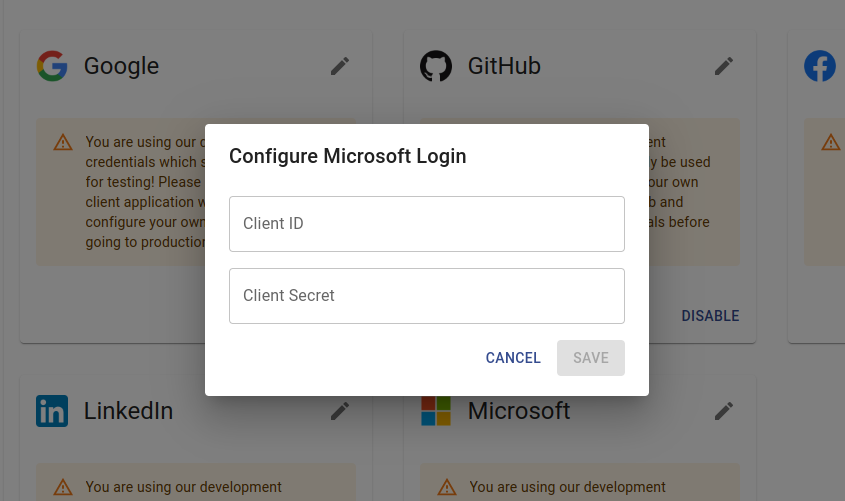Microsoft
Log in to Azure and open the Azure Active Directory service:
Navigate to the "App registrations":
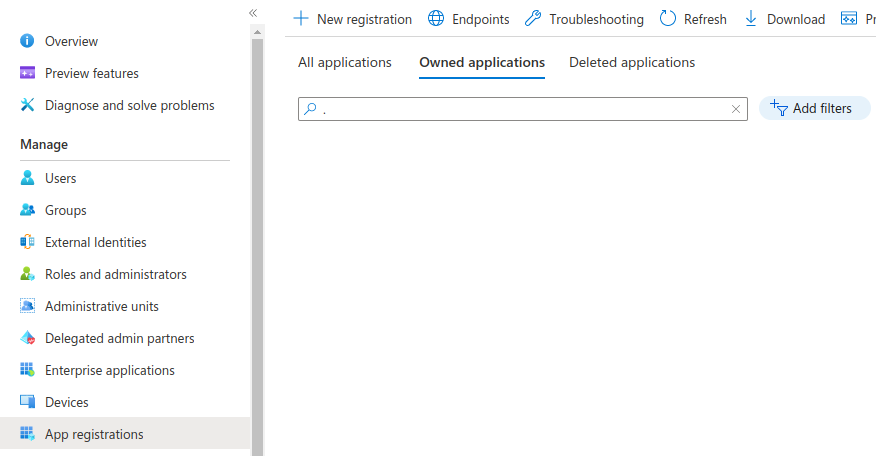
Click the "New registration" button and fill out the form. Make sure to choose "Web" for the Redirect URI and enter the callback URL you can find in the Social Logins section in the Qloud Console.
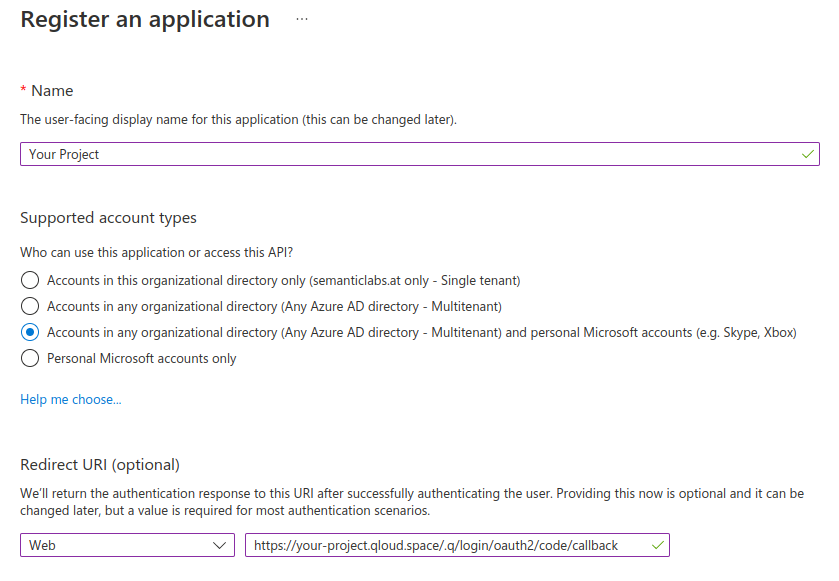
You have a client ID for your app now, but you still need to create a secret:
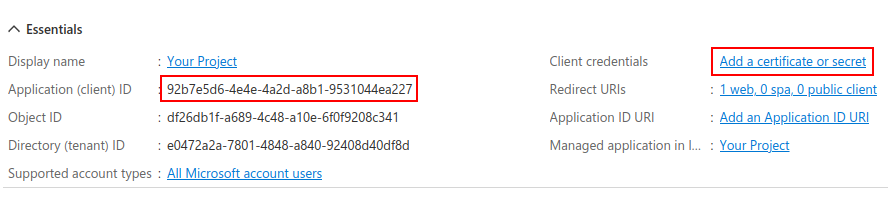
Therefore, create a new client secret…
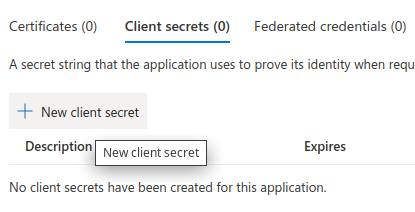
…and define when the secret should expire. You will need to create and configure a new client secret before this secret expires.
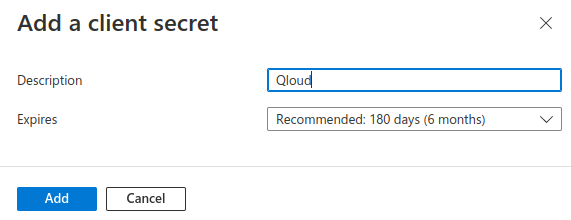
Copy the generated client secret (make sure not to confuse it with the Secret ID)…
…and paste it together with the client ID into the Microsoft social login configuration in the Qloud Console: